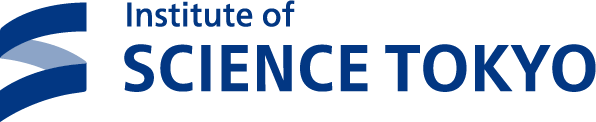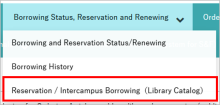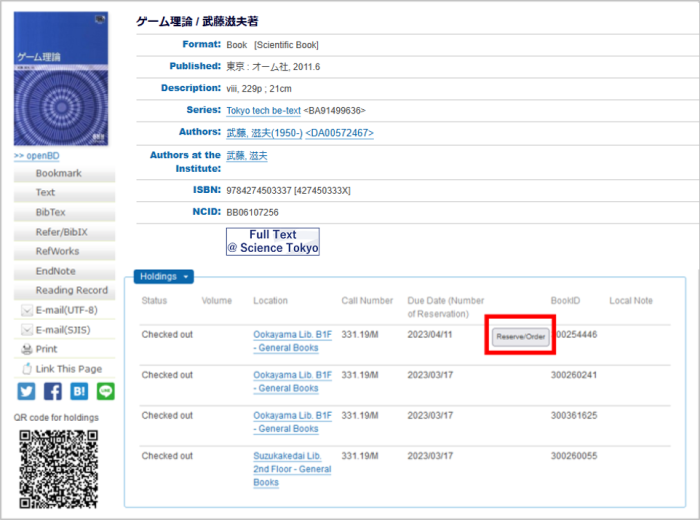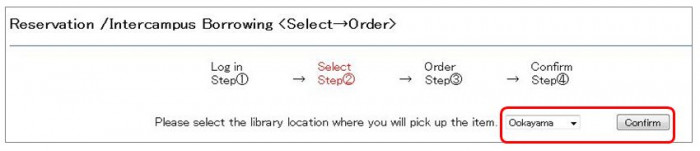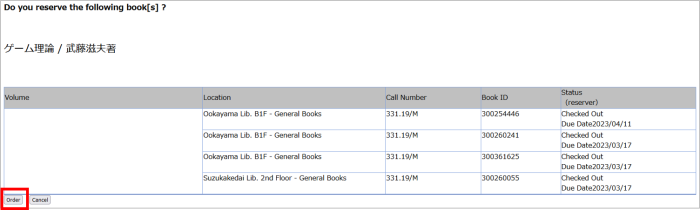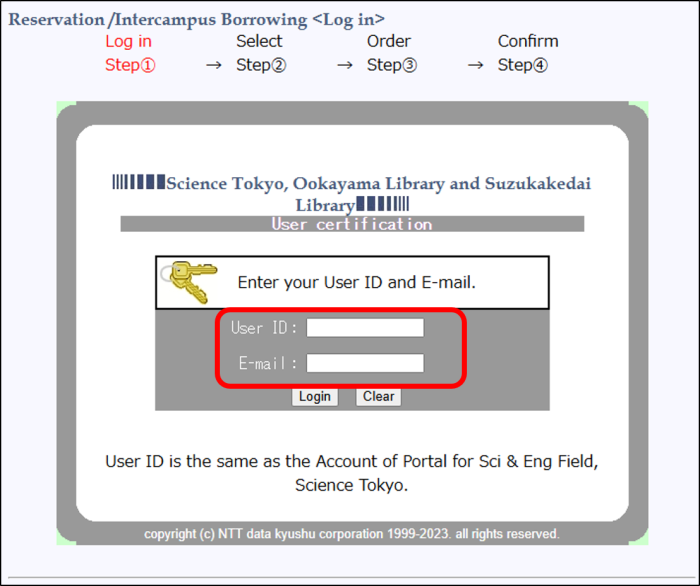Reserve a book that has been checked out or order a book from the collection of another on-campus library. You can receive books of Suzukakedai Library on Ookayama Library counter, or you can books of Ookayama Library on Suzukakedai Library counter. *If there is more than one copy of the same available book, you cannot reserve or order it.
Click Using Procedure to view the service terms.
In the library catalog of the Science and engineering fields Library(Ookayama Library or Suzukakedai Library), it is not possible to order books held by the Medical and dental sciences fields Library(Ochanomizu Library and Konodai Library) , nor to pick them up at that library.
From Online Request
1. Click "Reservation / Intercampus Borrowing(Librasy Catalog)" under "Borrowing status, Reservation and Renewing" on the service menu.
2. Search the Library Catalog and display the information screen of the book you are interested in.
3. Click "Reserve/Order" from "Holidngs".
4. Select the library where you would like to pick up the book when available and click "Confirm".
5. Review the details of your reservation/intercampus borrowing and click "Order". Click "Cancel" to cancel.
6. You will be taken to the "Reservation/Intercampus Borrowing Confirm" screen, which will display the accept number of the request.
From the Library's Catalog
1. Search the Library Catalog and display the information screen of the book you are interested in.
2. Click "Reserve/Order" from "Holdings".
3. Enter your Student ID Number or Employee ID Number in "User ID" and your registered email in "E-mail" on the login screen.
*If you have been issued a library card, you must enter their library user ID in "User ID".
4. Select the library where you would like to pick up the book when available and click "Confirm".
5. Review the details of your reservation/order and click "Order". Click "Cancel" to cancel.
6. You will be taken to the "Reservation/Intercampus Borrowing Confirm" screen, which will display the accept number of the request.