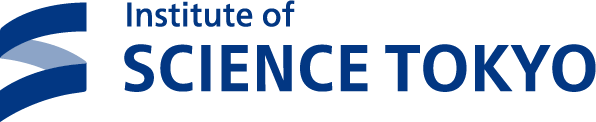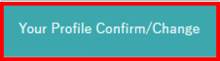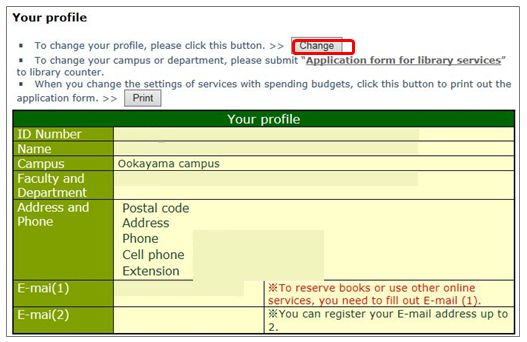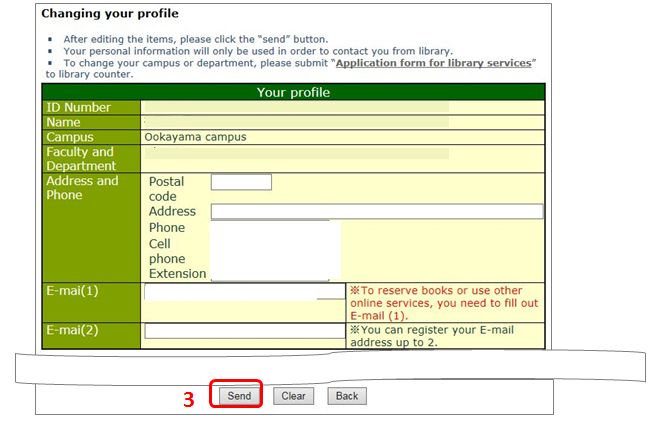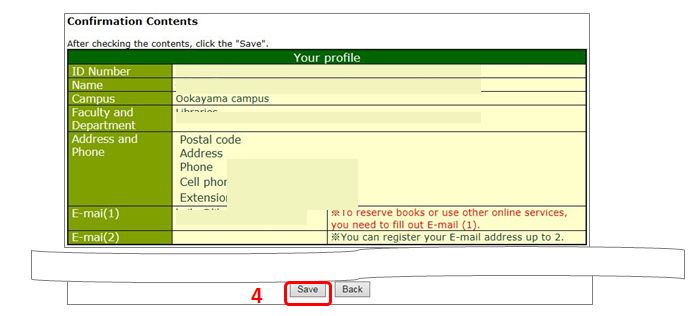Changing your profile
1. Click "Your Profile Confirm/Change" on the service menu.
2. Click "Change" on the Your Profile confirmation screen.
3. Enter the details of the change on the Changing your profile screen and click "Send".
4. Confirm the change on the Changing your profile confirmation screen and click "Save".
| Address and Phone | Postal code | 7 digits using half-width numbers. Omit hyphen. | |
| Address | |||
| Phone | Be sure to provide a phone number or cell phone number. This number will be used by the library to contact you. | ||
| Cell phone | Number of mobile telephone/smartphone | ||
| E-mail(1) | Required to use services such as reserving or backordering a book. Required fields. | ||
| E-mail(2) | If you have a mail address of the Institute(**@m.titech.ac.jp), it is set automatically. (Changeable) | ||
※ If a book is overdue, a notification email will be sent to your "E-mail(1)" and "E-mail(2)".
Email notifications
Up to two email addresses can be registered. The type of email to receive and date you receive it can be set for each registered email.
Types of email notifications
- Due date reminder: An email notification will be sent as the return date approaches.
- E-mail newsletters of library: An email notification will be sent for lectures and exhibits, etc.
- Arrival notice of your subscription journal[s]: An email notification will be sent once a journal subscribed using public funds through the library is available. Email notices are sent out on every Tuesday.
Reference) Subscribing journals